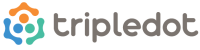Tripledot Sudoku FAQ
How do I play Sudoku?
The objective is to fill the grid so that each column, each row, and each of the nine 3×3 boxes (called ‘regions’) contain the digits 1-9 exactly once. Digits cannot appear in the same column, row, or region as an identical digit.
If “Auto Check for Mistakes” is enabled, the game will mark any digit which does not match the final solution. If a “Mistake Limit” is enabled, you will only be allowed to make a limited number of mistakes before the game ends.
By eliminating cells where digits cannot be placed, you should be able to work out which digits have to appear in a particular cell, and in this way progressively fill in the puzzle. Use the pencil tool to mark in digits you’re not sure about.
How do I close the app?
On Android: Press the task key (usually a square or rectangular button in the bottom right of the screen) to open the Recent Apps screen, then swipe the app left or right off the screen. If you are having trouble, check the instructions from your device’s manufacturer.
On iOS: Press the Home button twice to open the App Switcher. Swipe the app up off the screen to close it.
How can I mute the game?
Tap Settings and then toggle Enable sounds off. Please note that this mutes the sound on our game but does not mute the sound on adverts.
How can I mute adverts?
If you want to mute adverts that run on our game, we recommend you mute the Media Audio on your device.
How do I uninstall the app? (Android)
Different phones have different methods for uninstalling apps, but this method should work for most of them. If this doesn’t work for you, look for instructions on uninstalling apps from your phone’s manufacturer.
-
Open your phone’s menu
-
Go to Settings > Applications > Manage applications or Settings > Apps
-
Tap on the Sudoku app.
-
Tap on Uninstall
How do I uninstall the app? (iOS)
-
Press and hold the Sudoku app icon on the iOS Home Screen until your icons start wiggling.
-
Press the X in the corner of the Sudoku app icon
-
Tap Delete in the dialogue
-
Press the Home button on your device to exit the uninstall mode